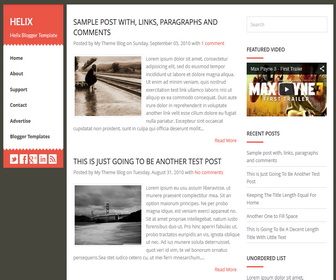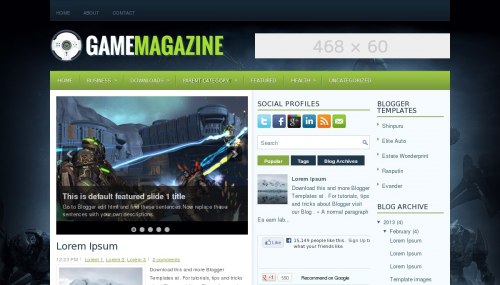Just Signing up for Blogger and posting posts regularly in your Blog does not make your job complete in any sense. What is the point of posting when none in the World knows about it???
Yeah, The immediate step after creating a Blog account in Blogger is SUBMITTING IT TO SEARCH ENGINES (Particularly GOOGLE, BING and YAHOO!). By this process, You just say GOOGLE, YAHOO!and BING that "I'm also competing in this Internet world by Posting Blogs, And I request you to Display those Posts on your pages when searches are made."
Let us now proceed with the steps of SUBMITTING THE BLOG to GOOGLE, YAHOO! and BING.
Follow the steps given below to submit the Blog to GOOGLE.
Log in to the GOOGLE WEBMASTER TOOLS WEBSITE (Click Here to Go to the WEBSITE) with yourGOOGLE account. If you don't have one, Then Create one by clicking on the SIGN UP Button on the Top Right corner of the Website and Log in with those details.
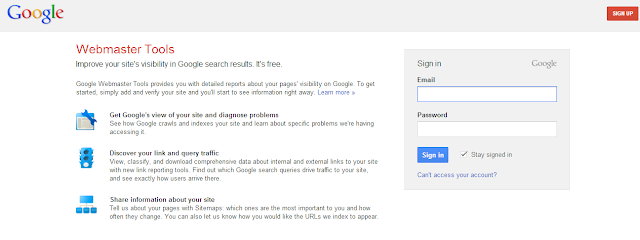
Now, Click on ADD A SITE Button (Which is indicated in the below Image) to add your Blog to GOOGLE.
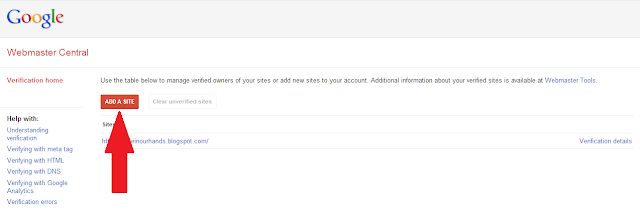
Now, Enter the URL of your blog in the space provided. (Example: www.YOURBLOGNAME.blogspot.com)

In The next step, You have to verify the ownership of your Blog (GOOGLE just wants to be sure you areORIGINAL OWNER of your Blog). To make your VERIFICATION PROCESS get completed soon, Click on the ALTERNATE METHODS Tab as indicated in the Image.
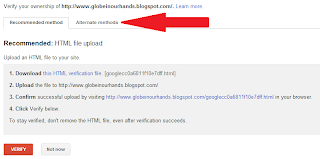
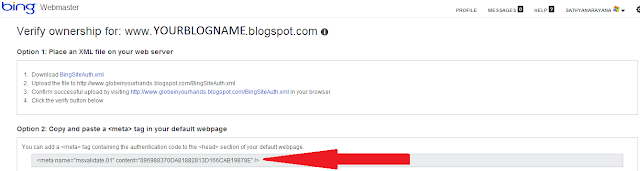
Now, Copy the META TAG and Paste it in your Blog's Homepage as you did in case of GOOGLE andSAVE the TEMPLATE. Then, Return to BING WEBMASTER TOOLS and Click on the VERIFY Button.
Yup, You are done with SUBMITTING YOUR BLOG TO BING AND YAHOO!!! BINGHOO!!!
Yeah, The immediate step after creating a Blog account in Blogger is SUBMITTING IT TO SEARCH ENGINES (Particularly GOOGLE, BING and YAHOO!). By this process, You just say GOOGLE, YAHOO!and BING that "I'm also competing in this Internet world by Posting Blogs, And I request you to Display those Posts on your pages when searches are made."
Let us now proceed with the steps of SUBMITTING THE BLOG to GOOGLE, YAHOO! and BING.
1. SUBMITTING YOUR BLOG TO GOOGLE:
Follow the steps given below to submit the Blog to GOOGLE.
Log in to the GOOGLE WEBMASTER TOOLS WEBSITE (Click Here to Go to the WEBSITE) with yourGOOGLE account. If you don't have one, Then Create one by clicking on the SIGN UP Button on the Top Right corner of the Website and Log in with those details.
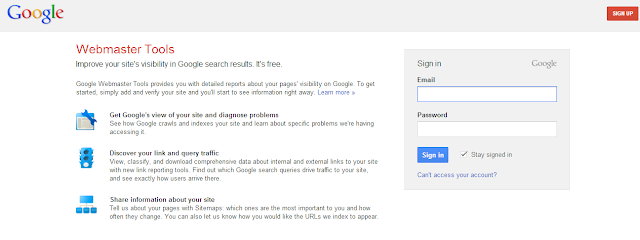
Now, Click on ADD A SITE Button (Which is indicated in the below Image) to add your Blog to GOOGLE.
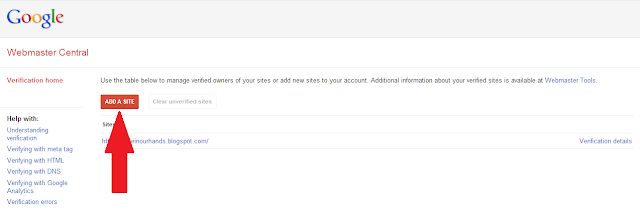
Now, Enter the URL of your blog in the space provided. (Example: www.YOURBLOGNAME.blogspot.com)

In The next step, You have to verify the ownership of your Blog (GOOGLE just wants to be sure you areORIGINAL OWNER of your Blog). To make your VERIFICATION PROCESS get completed soon, Click on the ALTERNATE METHODS Tab as indicated in the Image.
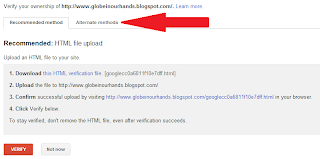
Here, You are provided with three options, HTML TAG, GOOGLE ANALYTICS, DOMAIN NAME PROVIDER. Just click on the HTML TAG Radio Button and you will be provided with a META TAG.
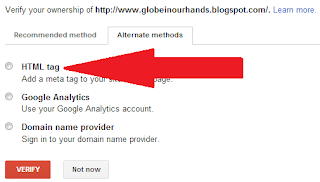
Now, Copy the META TAG and Paste it in your Blog's Homepage. Just make it sure that you paste theMETA TAG in the HEAD SECTION BEFORE THE FIRST BODY SECTION.
Aren't you clear of Where to paste this META TAG, Just follow the below instructions to Paste the META TAG in the right place.
Go to your BLOG'S DASHBOARD and Select TEMPLATE and Click on EDIT HTML Button available underLIVE ON BLOG View (As Indicated in the below Image).
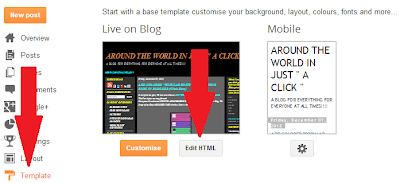
Now find the below TAG in your Blog's HTML Coding Using CTRL+F Shortcut.
Just Paste the META TAG (Which you copied previously, REMEMBER????) BEFORE/ABOVE the foundTAG in the previous step.
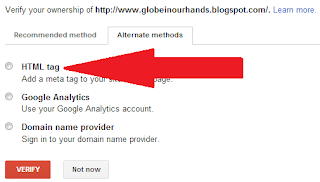
Now, Copy the META TAG and Paste it in your Blog's Homepage. Just make it sure that you paste theMETA TAG in the HEAD SECTION BEFORE THE FIRST BODY SECTION.
Aren't you clear of Where to paste this META TAG, Just follow the below instructions to Paste the META TAG in the right place.
Go to your BLOG'S DASHBOARD and Select TEMPLATE and Click on EDIT HTML Button available underLIVE ON BLOG View (As Indicated in the below Image).
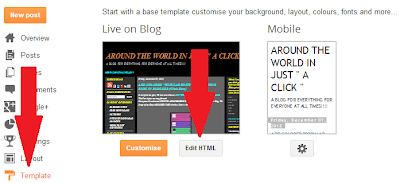
Now find the below TAG in your Blog's HTML Coding Using CTRL+F Shortcut.
<title><data:blog.pageTitle/></title>
Just Paste the META TAG (Which you copied previously, REMEMBER????) BEFORE/ABOVE the foundTAG in the previous step.
After Pasting the META TAG, Just SAVE the Template and RETURN to the GOOGLE WEBMASTER TOOLS again and Click the VERIFY button at the bottom.
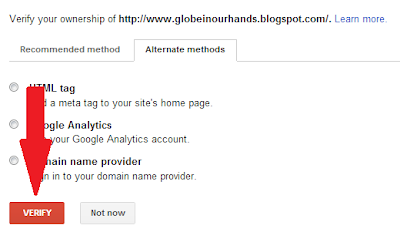
Now, The Webmaster Tools will check to see, If the META TAG is present in your Blog or not. If it is,GOOGLE will VERIFY you as the SITE OWNER of the Blog.
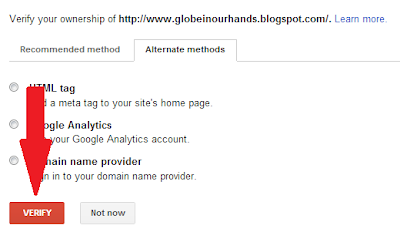
Now, The Webmaster Tools will check to see, If the META TAG is present in your Blog or not. If it is,GOOGLE will VERIFY you as the SITE OWNER of the Blog.
If your verification is Successful, You will receive the following sort of message. (Leave the META TAG in your BLOG'S CODING to keep your Blog verification stand permanently even after verification is completed).


That is it, Your Blog is One in GOOGLE now!!!
KEEP IN MIND THAT JUST SUBMITTING YOUR BLOG TO GOOGLE DOES NOT KEEP IT UPDATED ALL THE TIME. YOU WOULD NEED TO PING YOUR BLOG POSTS WHENEVER YOU CREATE A NEW POST. Follow this Link to PING YOUR BLOG TO GOOGLE (CLICK HERE>>>).
2. SUBMIT YOUR BLOG TO YAHOO!/BING:
Keen viewers of my Blog May ask me this QUESTION!!! For Blog submission to GOOGLE, I used "SUBMIT YOUR BLOG TO GOOGLE" as a Subheading, Whereas I have linked the steps for Submitting the Blog toYAHOO! and BING under a single Subheading as "SUBMIT YOUR BLOG TO YAHOO!/BING". So Am I being loyal to GOOGLE more than BING (or) YAHOO!????
It is not the case !!! I will tell you the fact here.
"ONCE YOU HAVE SUBMITTED YOUR BLOG TO BING, IT MEANS YOU HAVE SUBMITTED YOUR BLOG TO YAHOO! TOO"
But How???? Yeah, Your ANSWER is here.
Having Gained an Extra knowledge on Search Engines, Lets proceed on the steps of Submitting your Blog to BING (So, To Yahoo! too).
Go to the Official BING WEBMASTER TOOLS WEBSITE(Click Here>>>) and Log In with your MICROSOFTaccount. If you don't have one, Just create one and Log In with that details.
Now, Click on ADD A SITE option from the List of options that appear on the Left Hand Side of the Window (Depicted in the Below Image).
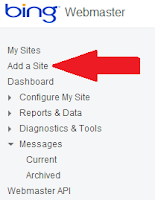
In the Next Step, Type your BLOG NAME in the space provided, If you have created a SITEMAP to your Blog, Then Type its URL in its Space (Remember, It is just optional and you can add a SITEMAP anytime later), And Select an option from the Drop Down List Box for the Time when you receive most Traffic in a Day. Then, Click On ADD Button on Completion of the Typing.
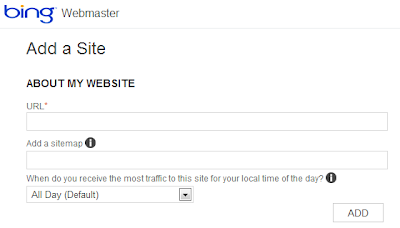
Now, BING will ask you to verify the ownership of your BLOG. To do this, See the OPTION 2 available and copy the META TAG (See the Image as to Where your META TAG will be available) of your Blog.
KEEP IN MIND THAT JUST SUBMITTING YOUR BLOG TO GOOGLE DOES NOT KEEP IT UPDATED ALL THE TIME. YOU WOULD NEED TO PING YOUR BLOG POSTS WHENEVER YOU CREATE A NEW POST. Follow this Link to PING YOUR BLOG TO GOOGLE (CLICK HERE>>>).
2. SUBMIT YOUR BLOG TO YAHOO!/BING:
Keen viewers of my Blog May ask me this QUESTION!!! For Blog submission to GOOGLE, I used "SUBMIT YOUR BLOG TO GOOGLE" as a Subheading, Whereas I have linked the steps for Submitting the Blog toYAHOO! and BING under a single Subheading as "SUBMIT YOUR BLOG TO YAHOO!/BING". So Am I being loyal to GOOGLE more than BING (or) YAHOO!????
It is not the case !!! I will tell you the fact here.
"ONCE YOU HAVE SUBMITTED YOUR BLOG TO BING, IT MEANS YOU HAVE SUBMITTED YOUR BLOG TO YAHOO! TOO"
But How???? Yeah, Your ANSWER is here.
"It was on August 2010, MICROSOFT and YAHOO! signed a deal to become partners instead of competitors in their DOMAIN SEARCHING. Hence, They became a NewALLIANCE in searching. The Important point of the deal is that BING (Owned byMICROSOFT) will be the search engine behind YAHOO!."Now, You say me, Is my Subheading for this topic apt?
Having Gained an Extra knowledge on Search Engines, Lets proceed on the steps of Submitting your Blog to BING (So, To Yahoo! too).
Go to the Official BING WEBMASTER TOOLS WEBSITE(Click Here>>>) and Log In with your MICROSOFTaccount. If you don't have one, Just create one and Log In with that details.
Now, Click on ADD A SITE option from the List of options that appear on the Left Hand Side of the Window (Depicted in the Below Image).
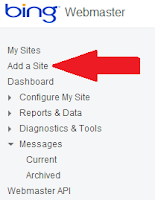
In the Next Step, Type your BLOG NAME in the space provided, If you have created a SITEMAP to your Blog, Then Type its URL in its Space (Remember, It is just optional and you can add a SITEMAP anytime later), And Select an option from the Drop Down List Box for the Time when you receive most Traffic in a Day. Then, Click On ADD Button on Completion of the Typing.
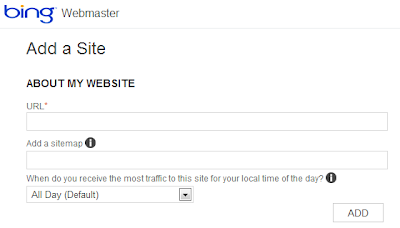
Now, BING will ask you to verify the ownership of your BLOG. To do this, See the OPTION 2 available and copy the META TAG (See the Image as to Where your META TAG will be available) of your Blog.
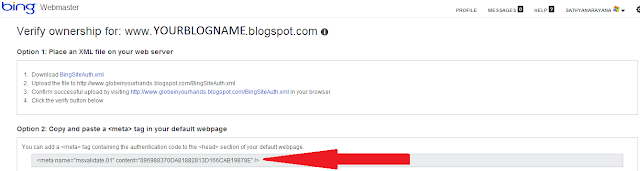
Now, Copy the META TAG and Paste it in your Blog's Homepage as you did in case of GOOGLE andSAVE the TEMPLATE. Then, Return to BING WEBMASTER TOOLS and Click on the VERIFY Button.
Yup, You are done with SUBMITTING YOUR BLOG TO BING AND YAHOO!!! BINGHOO!!!
I have mentioned already, Just submitting the Blog to Search Engines does not matter. You need to PING(Update) your posts to these search engines as and when it is created. To Know about the Steps to PING THE BLOG TO SEARCH ENGINES (Click Here>>>).
If you have any doubts anywhere (or) If you are not getting the desired results, Feel free to leave me aCOMMENT. I will try to solve it for you.
Moreover, If You like my way of Explaining things, SHARE this post with your friends and Offer me aCOMMENT of appreciation.
THANKS for viewing my BLOG.
THANKS for viewing my BLOG.
Anisur Rahman
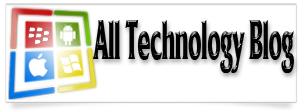











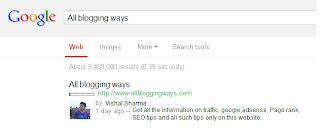
 So it has that much importance when it comes to SERP (Search Engine Ranking Position).
So it has that much importance when it comes to SERP (Search Engine Ranking Position).