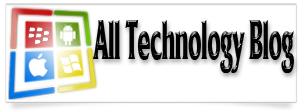If you are looking into revving up the seo of your website to improve the ranking in search engines, then here are some good
seo addons for Firefox that will help you achieve it in a better and easier way.
These addons will help you get a lot of seo information regarding
your site. This is what most of the webmaster would love to see. Because
only with those details we could identify where our site is and upto
where we could take it to. All you need to do is take a note on those
info’s and do the necessary steps to improve the SERP. The newbie’s
might be not know on what all factors does the search engine ranking
position (SERP) of your site depends upon. But with these good
seo addons for firefox you will learn those parameters and would be able to outrank your competitors in the search results.
#1) Seo Quake Addon
Soon after installing Seo quake and restarting firefox this add addon
integrates into the Google Search results. Each and every search result
will be enhanced with numerous seo information. So you don’t need to do
each and every search analysis to know your competitor’s information.

Seo quake displays the Google PR (Google PageRank of current page),
Google Index (Number of indexed pages. Google version), Google link
(Number of links, pointed to the current page. Google version (Except
links from concerned domain)), similar parameters for many other search
engines (Yahoo, MNS, Yandex, Rambler, Baidu) and some other
miscellaneous parameters.
Download SEO Quake Addon For Firefox
#2) SEO For Firefox
This addon is similar to seo quake. But it provides a lot more and
different information. After installation the addons integrates into the
search results inside firefox and various information like Page rank,
Domain Age, Linksm number of .edu links, .edu page links to the page,
.gov links, del.icio.us, technorati links, alexa rank, cached pages,
dmoz listing, no of page links, bloglines subscribers, listings on
dir.yahoo.com and finally the who is information ragarding any website.

Apart from this it also provides links to various other seo tools
such as Google Trends, Overture View Bid, SEO Book Keyword Research
Tool, Google Traffic Estimator, Google Keyword Sandbox to help you more
with this.
Download SEO For Firefox
#3) SEO Professional FireFox Toolbar
Personally I use this addon mainly helps in getting the number of
yahoo backlinks to a website. But there are some other features that
makes me like this addon more. Apart from displaying the backlinks count
you can also set it to display the google page rank and S-Rank.
Right clicking its navigation icon shows off even more seo tools and
functions. They include options such as WHOIS information, Indexed Pages
(Seznam, Google), Google Analytics, Google Keyword Tool, Google
Insights and Searchability Seznam.cz. All these options are actually
links to their corresponding pages. For eg, if you click on Indexed
pages (Google), a new tab will be opened in firefox showing the indexed
pages in google search results.

Just after loading a website, its details such as backlinks, Page rank etc are displayed instantly.
Download SEO Professional Addon
#4) SEO Doctor Addon For Firefox
This is one of my favorite addons which i‘ve been using in firefox since I found it.
Seo Doctor Addon
differs from the other seo addons. Upon Installing the addon, you will
see a small flag displayed at the left side of firefox status bar and
one inside the address bar. Thee color of the flag changes to Red,
Yellow and Green based on the SEO optimization of the current webpage.
If the SEO optimization is done perfectly, it gives off a 100 score and
green flag and that’s what every webmaster should look into when seo
optimizing their websites.

To the right of the flag, the Preserved Page Rank (Page rank flow),
Links n Page, Daily Visitors to site/search engine visitors, and no
follow links highlight and an option to disable seo doctor will be
displayed.

Like the SEO professional addon, this too gives of instant results on
loading a webpage. All you need to do is to click on the flag and that
would open up a small window from the bottom of firefox. You will see a
lot of seo parameters and suggestions being displayed inside this
window.
Download SEO Doctor For Firefox
And if you have any doubt regarding fixing those red items in seo doctor addon, just drop in a comment below, i can help you.