
A cheap power strip might protect equipment from power surges, but it does nothing to help when the power goes out and your system comes to a halting crash. Read on as we show you how to buy the right battery backup device for your needs.
Why Do I Want to Do This?
Sudden loss of power and power surges are two of the principle causes of damage to computers and other sensitive electronics. Even cheap power strips will do a decent enough job protecting against the power surges, but they offer no protection against drops in line voltage, brownouts, blackouts and other power supply issues.
In order to protect your computer against power supply interruptions you need a battery backup, appropriately named an Uninterruptable Power Supply (UPS). UPS units provide a buffer against power supply interruptions ranging from a few minutes to an hour or more depending on the size of the unit.
A simple way to think about the utility of a UPS unit is to think about working on a notebook computer. You’re at home, your laptop is plugged into an appropriate surge protection strip, and you’re busily finishing up some reports for work. A summer storm knocks the power out. Although the lights go out, your work on the notebook computer is uninterrupted because the notebook switched over to battery power seamlessly when the flow of electricity from the power cord vanished. You now have plenty of time to save your work and gracefully shut down your machine.
If you had been working on a desktop without a UPS unit (the desktop computer equivalent of the notebook computer’s battery) the system would come to an immediate halt. Not only would you lose your work but the process imposes unnecessary stress on your machine. In all our years of working with computers the vast majority of hardware failures can be directly attributed to the stress hardware components experience during the shut down and startup process (especially if power surges or blackouts are involved).
A UPS unit would, at minimum even with a very small unit, provide a window of time where your computer could be gracefully shut down or sent into hibernation mode and brought back online once the power outage or other power situation was resolved. If the situation is resolved while the UPS unit still has enough battery life remaining, then you can work right through the storm without interruption. Even if you’re not in direct attendance of the computer (say the computer in question is your backup server in the basement) you’re still protected as the UPS will communicate with the computer via tether and shut the machine down properly in your absence.
In both situations, a graceful shutdown or the ability to work through short interruptions in power, are vastly superior to your system being brought to a system shocking hard stop when the power goes out.
Read on as we guide you through identifying your UPS needs, calculating your UPS power requirements, and understanding the features and design types of various UPS units.
Where Do I Need UPS Units?

The UPS market is a very diverse one; you can find UPS units that range from tiny desktop units that supply enough power to keep a lightweight desktop computer running for 10 minutes without wall-supplied power to a walk-in-freezer sized units deployed in data centers to keep an entire bank of servers running through a storm.
As such it’s possible to spend anywhere from a hundred bucks on a low-end UPS unit to more than you spent on the computer itself for the UPS unit. The most important step in your UPS selection and shopping process is to sit down and chart out your power needs before spending your hard earned cash on gear that is overkill (or worse, underpowered) for your situation.
First, think about all the systems in your home or office that need the extended power protection supplied by a UPS unit, to stay online in the event of power outages, or both. Every reader will have a different setup, for the sake of example we’re going to use our home as a template to help you think about all the varied power needs found in a typical residential setting.
The most obvious system would be your desktop computer. In our case we have two desktop computers in our home–one in a home office and one in a child’s playroom.
Less obvious, but still important, are any secondary computer systems such as a home media server or network attached storage device used for local backup. In our case we have a media server/backup server in the basement.
In addition to the primary computers and auxiliary computers are there other electronic devices that you want to protect from power outages and keep online? In our case in addition to the aforementioned computers we also have a cable modem, router, and Wi-Fi node that we would like to protect from power loss. There isn’t a “graceful shutdown” equivalent for the cable modem, for example, but our particular cable modem is finicky and requires a manual reset after a power outage. Attaching it to a nearby UPS unit would add very little overhead to our UPS needs but would make sure those little micro power outages that occur during high winds and summer storms won’t send up scurrying to the data closet to reset the darn thing.
How Big of a UPS Unit Do I Need?

At the bare minimum you need enough juice in your UPS unit to give your computer system adequate time to shut down properly. That’s the absolute acceptable minimum. If your UPS unit doesn’t have enough juice to provide for the system from the moment the power cuts out until the moment it has successfully shut down, you’re risking damage to the machine and data loss.
How do we calculate the power needs of the system? The first step is examining the core system and peripherals you wish to keep on in the event of power loss. In the case of our home server, we don’t need to calculate the peripheral load because there are no peripherals (it’s a headless server with no power needs beyond that of the hardware directly in the tower). On the other hand, our two computers (in the home office and the playroom) do have peripherals like monitors, external hard drives, etc. In the case of a power outage where you’re working at the computer, it’s worthwhile to have the battery also supply the monitor so you can interact with the machine. Don’t neglect to include the power load of peripherals when calculating your needs.
Let’s start off by determining the power needs of our home server as it is the most simple of our setups. If you want to be extremely precise with your calculations, you can use a power meter to measure the actual consumption patterns of your devices. We outline how to do so in The How-To Geek Guide to Measuring Your Energy Use.
Alternatively, you can look at the power supply rating for your computer as a measure of the maximum power the computer will pull. It’s important to note, however, that a 400w power supply is not pulling a constant load of 400w. Our home server has a 400w power supply but when measured with a Kill-a-Watt measuring tool it has a peak startup load of a little over 300w and a consistent operating load of only around 250w.
If you’re looking to be very conservative in your power estimation needs, go with the maximum rating of the PSU and peripherals (this way you’ll end up with extra battery life instead of too little battery life). Alternatively, you can increase the precision of your calculations by using a measuring device and allocate more of your budget towards UPS unit features you want and less towards buying a bigger battery.
Regardless of whether you use the less precise or more precise method, you now have a wattage value. For our calculation examples we’re going to use 400w as our value.
A simple rule-of-thumb calculation you can use to determine how much UPS is as follows:
1.6 * Wattage Load = Minimum Volt-Amperes (VA)
Volt-Amperes are the standard measurement used to describe the capacity of UPS units. Using the equation above we see that the minimum VA rating we’d want for our 400w needs would be a 640 VA rated system.
Now that we have a minimum rating, the next question on everyone’s mind is most likely: How long will that minimum system run the setup? After all you’re getting a battery backup system for your computer to keep everything running when the power is out.
Unfortunately there isn’t a super quick rule-of-thumb calculation for determining the runtime like there is for determining the necessary minimum VA. We’ll show you how to do the calculation so that you can double check manufacturer estimates if you wish, but it’s not a particular speedy or fun calculation to run through.
In order to calculate the estimate runtime of a UPS system you need to know four things: the VA rating of the UPS unit, the number of battery cells in the UPS unit, the DV voltage rating of those batteries, the capacity (or Ampere-Hours) of the batteries. Unfortunately not all of this information is easily cribbed off of a simple web site listing for the product you’re interested in running the calculation on so you’ll likely need to dig through a PDF of the manual, supplemental documents, and so on to get it all. In other words, it’s a huge pain.
Once you have all the requisite information, however, you can plug it into the following equation:
( Battery Voltage * AH Rating * Efficiency) / VA Rating = X
X * 60 = Estimated Run Time in Minutes
So let’s pretend we’re looking at a theoretical UPS unit that has the following specs:
VA Rating: 700
Battery Voltage: 12
AH: 9
Efficiency: 0.9 (90%)
When we plug those numbers into the equation we get the following:
( 12 * 9 * 0.9 ) / 700 = 0.139
0.139 * 60 = 8.3 minutes
So this particular UPS unit could sustain the system under full load for a little over 8 minutes (longer if the system is under partial load).
We shared this exercise with you so that you can do the calculations if you wish but it’s not something we particularly recommend. It’s such an enormous hassle to dig up all the information (especially the efficiency rating); it’s much more expedient to use manufacturer estimate tables (which we’ve found to be on the conservative side anyways). You can check out the calculation/selection tools of the more popular UPS unit manufacturers here:
Practically speaking, once you’ve established the minimum VA requirement for your setup then you can go and begin comparing the run times for UPS units that meet that minimum VA requirement with higher rated systems to determine how much more you’re willing to spend to get extra run time.
Understanding the Differences Between UPS Types

So far we’ve identified where we need UPS units and how to calculate how big of a UPS unit we need. In addition to those two factors, it’s important to understand how the major UPS technologies on the market differ from each other and why two 1000 VA rated units might have a price difference of $100 or more (and what you get for that extra $$$).
There are three principle UPS design types available. The least expensive design is known as Offline/Standby UPS. If the UPS unit you’re looking at makes no mention of what type of unit it is, then it’s most likely a Standby UPS the most basic design.
A Standby UPS unit charges its battery and then waits for the mains power to drop off. When that happens, the Standby UPS mechanically switches to the battery backup. This switch over takes about 20-100 milliseconds which is generally well with in the tolerance threshold of most electronics.
A Line-Interactive UPS unit has a similar design to a Standby UPS unit but includes a special transformer. This special transformer makes Line-Interactive UPS units better at handling brown outs and power sags. If you live in area that has frequent brownouts or line-voltage issues (e.g. the lights frequently dim but you don’t actually lose power) it’s definitely worth the small increase in cost to purchase a Line-Interactive UPS.
An Online UPS unit is the most expensive type of UPS unit as it requires significant extra circuitry. The Online UPS unit completely isolates the devices attached to it from the wall power. Instead of jumping into action at the first sign of power out or voltage regulation issues like the Standby and Line-Interactive units, the Online UPS unit continuously filters the wall power through the battery system. Because the attached electronics run completely off the battery bank (which is being perpetually topped off by the external power supply) there is never a single millisecond of power interruption when there is power loss or voltage regulation issues. The Online UPS unit then, is effectively an electronic firewall between your devices and the outside world, scrubbing and stabilizing all the electricity your devices are ever exposed to. Expect to pay a 200-400% premium for an Online UPS unit over a similarly spec’ed Line-Interactive Unit.
Comparing Secondary Features

Even though a UPS unit is effectively just a sophisticated battery, there are tons of little features that can greatly enhance your UPS experience. Now that we know how to size and compare the basic elements of the UPS let’s take a look at additional features you’ll want to consider when picking out a UPS unit.
Supplementary software/OS compatibility: UPS units aren’t just power strips with big old batteries attached. Any UPS unit worth the $$$ you paid for it will include some method for interfacing the unit with the computer it is attached to. For most units this is a simple USB cable run between the UPS and the computer so that when the unit switches over to battery power it can alert the attached computer and, when the battery reserve grows too low, initiate the shut down process.
When shopping for your UPS unit, make sure that the unit you’re looking at can 1) communicate with attached devices and 2) communicate specifically with your chosen operating system. If you’re on Windows this won’t be much concern but if you’re using OSX or Linux you don’t want to find out post-purchase that all the cool software bells and whistles you saw in the ad copy for the UPS unit aren’t available on your OS.
For an example of how the UPS software interacts with the operating system, check out our tutorial on setting up APC’s PowerChute software.
Number of outlets: UPS units generally have a mix of on-battery and off-battery (but still surge protected) outlets. Make sure that there are adequate outlets for your needs. Some brands include additional outlet-related features such as peripheral outlets that automatically put peripherals to sleep to save energy.
Cable filters: If you know the unit will be used for your cable modem and router, for example, you’ll want to double check the specs to ensure that the UPS unit includes surge protected/filtered ports for your Ethernet and Coax cables.
Displays: Not all UPS units have displays (and you may not care if yours does) but they can be quite useful. Older units and newer low-end units do not include displays. As such you’re limited in receiving feedback from the unit either via communication over the USB/serial cable or (more annoyingly) as beeps from the unit. A compact display screen that can tell you additional information like remaining run time, battery health, and other tidbits is very handy.
Noise/Fans: Small UPS units generally do not have fans. Larger units often do and it’s worth reading reviews and digging around online to see if the fans are as quiet as the manufacturer claims. While fan noise isn’t an issue if you’re adding a UPS unit to a home server kept in the basement, it’s a real big deal if you’re adding a UPS unit to your home theater setup.
User-replaceable batteries: Does the unit have user-replaceable batteries and how much do they cost? UPS batteries don’t last forever (3-5 years is a pretty typical lifecycle for a UPS battery). When the battery finally fails, and it will, you’ll either need to buy new batteries (if you can swap them yourself) or buy a whole new unit. Except for very low-end UPS units where the replacement battery is often times almost as much as a brand new UPS unit, you should always look for units with user-replicable batteries. There’s no reason at all to scrap a $100+ unit for inability to swap out the simple 12V batteries inside.
Armed with the above information you’re now ready to shop for a UPS unit perfectly suited for your needs, big or small.
Have a tip, trick, or bit of related knowledge to share about UPS units? Join in the conversation below to help your fellow readers.
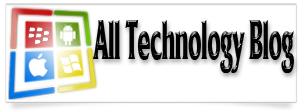








If you weak in artical writing than visit our website.
ReplyDeleteAcademic Papers
Your Work is exellent it's helpful for me also check my post!!!
ReplyDeleteComplete Essays