Many Facebook users are not a fan of the new timeline. Some don’t like the design, while others just don’t like the change and prefer the old profile pages. If you’re one of those users that truly dislikes the new Facebook timeline, there’s a service called Octofeed that can fix that.
Octofeed is a tool that you can use to beautify your Facebook timeline and makes Facebook a joy to use again. Plus due to its responsive design Octofeed not only works in Web browsers, but also on mobile phones and tablets as well.
So if you’re ready to start the beautification process, let’s get started.
Getting Started
1. Sign into Octofeed with your Facebook account by clicking the “Sign in with Facebook” button on the home page. This of course, gives the service permission to use your Facebook account and get your basic information, “likes” and stories.
2. Your timeline should now be transformed into a one or two column page – depending on what type of device you’re viewing it on. The content is displayed on the left side, while the right side shows the name of the person along with comments and likes.

Usage & Navigation
You’ll find that navigating your new Facebook Timeline via Octofeed is quite simple. Here are a few tips to keep in mind.
1. Octofeed allows you to view both your “wall” and “feed.” By default your wall (timeline) will be selected, but you can click on “The Feed” at the top of the page to switch. The page that you’re on will be underlined as seen in the screenshot below.

2. Your wall and feed can be viewed by content type. By default it shows all content, but you can also view playlist (music, videos), photos, links or status updates. Just click on the content type that you want to see and Octofeed will do the rest.

I really like this feature because lately it seems that my Facebook friends are sharing photos more than anything else. With this filter option, I can just view status updates and links and skip over all the images.
3. You can see your Facebook notifications at the top, far right of your wall or feed. Octofeed uses the same icon as Facebook and the number of notifications displays on it as well. Clicking on the icon opens a few notifications and you can click a link to see all of your notifications.

Note: If you click to see all notifications, Octofeed will direct you to the actual notifications page on Facebook.com (in a new tab).
4. You’ll also notice a countdown timer next to your notifications. The timer lets you know how long it will be before Octofeed checks for new posts (it checks every 2 minutes). You will know that Octofeed is checking for new content because the site will show diagonal stripes moving in the background. Once it’s done checking, the stripes will disappear. This is a pretty neat way to let you know that Octofeed is doing it’s job.

If you have any new posts it will also show you how many new items you have. In the above screenshot it says “5 new,” which lets me know that I should refresh the page because there’s new posts to see. Octofeed does not automatically refresh, so you have to do it manually.
5. Of course, you can also comment and “like” posts just as you can on Facebook. You can see comments from others and how many likes a post has.

Also, if you want to view a friend’s profile you can do so “Octofeed style” by clicking on their profile picture. You can even view photo albums in a scrolling format, as opposed to Facebook’s lightbox feature. Clicking on an individual photo will open it larger right below the photos (as seen in the above screenshot).
Final Thoughts
Octofeed definitely delivers as promised. When used, the Facebook timeline looks nothing like it used to. Not only is it easier to navigate, but it loads faster than Facebook and it looks great on mobile devices. This is not just a plus, but a huge time-saver – especially if you just want to check your wall or news feed quickly.
How do you like Octofeed? Can you see yourself using it on a regular basis instead of Facebook?
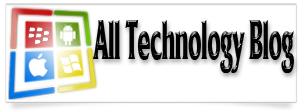









Its very helpfull for me thanks to share.
ReplyDeleteDissertation USA
Your Work is exellent it's helpful for me also check my post!!!
ReplyDeleteSample Essays