F
acebook is a social utility allowing you to create friends and share photos, status with them, Facebook is being very popular nowadays, but one thing you should know that facebook is secure from hackers? No one can guarantee you that you’re secure on facebook, just you have to maintain your privacy setting on facebook to prevent your account from hackers access !
Recently, facebook have introduced graph search, which enables you to search everything in the world, if you’re liking a page publically or updated your information publically then you’ll easily searchable within graph search, For Example if you’re doing job in company named ‘Facebook’, then when any of your friends or any of in the world types “Facebook Employees or People Who Work at Facebook”, you’ll be in list of them, if you have poor privacy in facebook.
So now its time to tweak privacy setting in facebook for preventing your account from any unauthorized access.
Understanding The Privacy Shortcuts

- Who can see your stuff?

In this option you can set various options for your post related privacy, As shown in image above, you can set who can see your future post, it is recommend to limit it to friends only because if you have public option selected, then anyone which is not your friend can view the any post of your profile, and this will available you publically in graph search.
Second option is for managing tags and posts you are tagged with, It is strictly recommend you to enable activity log for tagged posts and photos, because if it is not enable then your timeline will be full of tagged photos and posts without notifications.
Third option is just for your checking purpose that how your profile will look with a particular person or stranger on facebook.
- Contact Privacy [Who Can Contact You Directly]
![Contact Privacy [Who Can Contact You Directly]](http://www.makingdifferent.com/wp-content/uploads/2013/04/Contact-Privacy-Who-Can-Contact-You-Directly.png)
Who can contact you on facebook?, The first option is for filtering inbox messages, there you can choose basic filtering which is recommended by facebook, but if you have choosen strict filtering, your inbox will have less spam as consider to basic filtering.
The another option is for friendship request, If everyone can send you friendship request then it is still in your hands to control whether you’re accepting a person’s request or reject., if you choose friends of friends then people which have mutual friends in you can only send you friend requests.
- Blocking Someone
In third and the last option you can directly block a person who is bothering you or sending you spammy messages or it is some other matter, you can also report to facebook to take action against you have reported.
Privacy Setting Not Included In Privacy Shortcut
This is yet just a privacy shortcut but for some more privacy setting you may hide your public profile.
More privacy settings can be adjusted by clicking small setting [Gear] button, right next to privacy shortcut and select privacy settings option in it.
More privacy settings can be adjusted by clicking small setting [Gear] button, right next to privacy shortcut and select privacy settings option in it.
After opening you’ll have navigation on left which will be on Privacy?
You can control who can search you on search engine and facebook,
You can control who can search you on search engine and facebook,

Who can look you, you can control whether your friends or anyone can find you by just entering email or phone number you’ve given to facebook, so to ignore availability of you with typing your email address, you can set it to friends of friends or Just friends.
If you do not want your search result in any search engine then you may select second option off. It will make your profile “nofollow” for search engines.
Securities Settings
Apart from privacy setting you must maintain your security on facebook too, in the setting, go to Security Settings,

In security setting you’ll find option shown in image above, now if you’ve disabled secure browsing then immediately enable it, Enable Login notifications also, app passwords are helpful for login securely in app. Also watch your active sessions if there are too many or more than one then you should go for inspecting it from where your account is being opened.
Some Quick Tips For Maintaining Privacy
- Open your facebook profile and go on about page, if your information are available publically then maintain availability to friends only or only you.
- Change your facebook password frequently.
- Approve tag only with proper post you want to shown within timeline.
- If you had liked a page publically, make this only visible to friends or just you by adjust settings for likes inside profile.
- Remove tag from unwanted pictures, if you’re not approving it on timeline, you’ll be still there in tag list.
- Never underestimate unauthorized access, always change your password if you’ve been notified for unauthorized access.
- If you’re tagging a friend in post or photo, just keep this in mind that these posts are still available to view for your friends of friends.
- Always check you are accessing facebook over a secured connection (https://).
- Make less use of unwanted spammy apps, many spammy apps that automatically post spam on your timeline.
- If you’re tagging a location with your posts, you’ll be on people were here list in location page.
- Makesure you’re following all the steps, because
Prevention is better Than Cure.
Share this tips among your friends to prevent your facebook profile from get hacking.
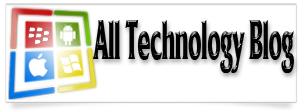
 There
are numerous ways to save videos from the internet to your computer. An
easy way to download the videos and save them to your computer is by
viewing the full video and then searching in the cache for it. But this
really consumes a lot of time and will be difficult for novice users.
Like Orkut, Face book too allows to view and share videos from their
site. Here is an easy way to Save Videos from face book to your computer.
There
are numerous ways to save videos from the internet to your computer. An
easy way to download the videos and save them to your computer is by
viewing the full video and then searching in the cache for it. But this
really consumes a lot of time and will be difficult for novice users.
Like Orkut, Face book too allows to view and share videos from their
site. Here is an easy way to Save Videos from face book to your computer. ones who removed you. Well here is one way to find out the people responsible for the decrease. Here is one way to do it.
ones who removed you. Well here is one way to find out the people responsible for the decrease. Here is one way to do it.

































