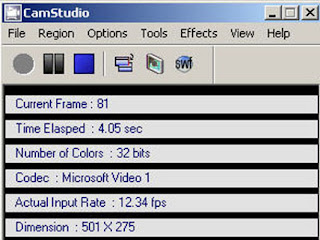Some of the Freewares that you download & install from the
internet comes bundled with toolbars which may be from their sponsors or
for their monetary benefits. While most softwares prompts you before
installing those toolbars, some might confuse their installation with
ill-defined options and get installed without your prime permission.
When some toolbars might be useful, most people doesn’t prefer using
toolbars and it would certainly reduce the browser work space too.
Infact, unnecessary tool bars are one of the top reasons for slowing
down the browsers and your system. Some toolbars even install extensions
and change the settings inside chrome and firefox like changing the
home page, installing bho’s and so on.
Most toolbars might give you the option to uninstall them via
add or remove programs but, this might not be the same in all cases. If you don’t want to jump into these hassles in removing them, then
Toolbar Cleaner would probably be the right choice for you.
This nifty utility lets you remove toolbars and BHO (Browser Helper
Objects) from Google Chrome, Mozilla Firefox and Internet Explorer.
After installing and running
Toolbar Cleaner, it automatically detects the browsers with the connected toolbars and BHO’s which are installed in your system.
Before the final step of its installation process, Toolbar
Cleaner marks the options to install a anti phishing toolbar and
chafes you to set its website as your browser homepage.
The main interface in clean without too many options to bother. Under
the main Browser Tab of the Toolbar Cleaner window, you’ll see the list
of unwanted toolbars being listed out.
As there are no toolbars installed inside the browsers, (image below)
its shown as Nothing was found under Firefox and Chrome but could see
the IDM integration Browser Helper Object being listed out under
Internet Explorer. As its a useful addon for downloading files from
internet, there wasn’t any need for removing any thing in particular
from the browsers.

If you see any unwanted toolbars and bho’s being listed out, select and click on
Remove Selected Toolbar(s)/BHO(s). A dialog box would popup succeeding the removal, asking you whether to open Control Panel to remove any related items.

The next tab shows you the list of items that gets started while you
login to windows. To
speed up windows startup, You may remove any items that runs during the windows logon process, if the item is of no use to you.

Hovering your mouse over any item in the list would show you an blue
icon to the left of it. Moving your mouse over the icon would popup a
window with the item details that includes the location of the
application and related information.

The
Options menu provides a way to get into the
Programs and Features menu
inside Control Panel directly. This may be useful if you want to remove
any particular application related to the tool bar being listed. It
just got the language selection, a link to their home page and message
notifications options.
Conclusion
Toolbar Cleaner works in Windows 8, 7 & Windows XP and does it
job neatly in cleaning up all the nettlesome toolbars and browser helper
objects from your browsers.
Download Toolbar Cleaner