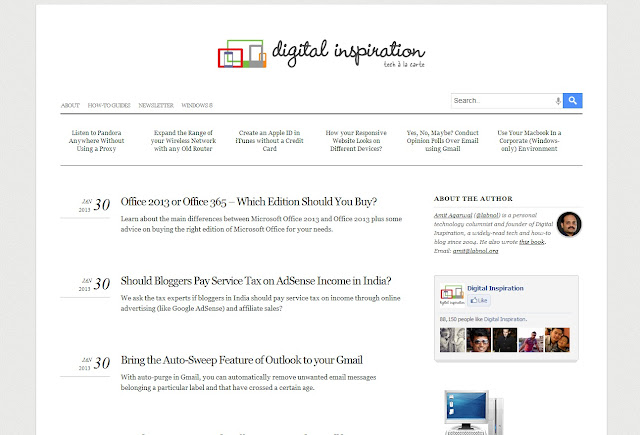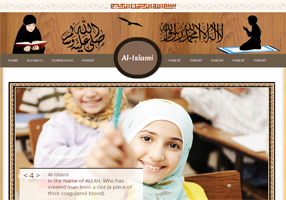There have beens posts on many popular blogs related with the
Related Posts Widget for Blogger. I have seen many users were upset after installing the
Related Posts Widget in Blogger.
Most of the Related Posts Widget makes the load time of the blogs
lengthier, So despite of increasing the page views the reader gets
frustrated and goes away there by losing a reader and the mentioned page
views. Even if you are using a cheap high speed internet also you wont
get any benefit because the script for
loading the Related Posts is the culprit, it takes time to load especially if you are having a lot of
related articles. So here is a
Related Posts Widget for Blogger which loads pretty Faster (won’t slow down your blog loading) which i also uses in my own blog ………
Special Thanks to Debajyoti Das From RealTrix
for informing me about this wonderful widget.Simply adding a Related
Posts Widget in blogger wont create a good impression. So you need to
add a nice css code to suit your blog only then a reader will be
impressed by the widget and he/she will consider reading the related
posts. Before going to explain how to add the Fastest and Perfect Related Posts Widget for Blogger,
let me explain the Advantages of using the Related Posts Widget in
Blogger. Readers who just need the code for it can skip this section.
But you should definitely read this if you don’t know what the related posts for blogger can really do.
Advantages of using a Fast Loading Related Post Widget for Blogger
1) The Related Posts Widget Really Helps you to get more Page views on You Blog.
2) Your blogs visitors won’t leave quickly and they will stay for more time on your
blog.
3) The
more the page views you get the
more is the Ad impression in your website and you
will get more CTR (Click Through Ratio) So you will
make More Money with Adsense and
similar Advertising Programs. So
making money online will become more easier for you. You need to work less to
get more money online.
4) The
Related Posts Widget
in you website will help the readers to navigate through your website, so they wont get confined to a single post.
5) The
Related Posts Widget
really help when people reach specific posts in your website
especially through search engines. They will then be able to discover
more contents in your website and they will get impressed, and whats
more if you other posts are also too good then the reader will get
impressed soon and there are chances for you to get a valuable
subscriber for your blog.
I hope now you have got a idea what the Really Related Posts Widget in your Website or Blog can Really Do. Now lets see
how you can add related posts widget in blogger.
There are two sections one for Beginners and one for Advanced Users.
I hope that you got what i meant.
Adding the Related Posts Widget in Your Blog (For Beginners)
Adding the
Related Posts widget in blogger is an easy task.
1)
Backing up your Blogger Template
At first go to the ”
Layout ” Tab in blogger and then click the ”
Edit Html ” option. and Click on
Download Full Template
and your Current Template Will be downloaded. So we have created a back
up of your blog now. In case if any thing goes wrong you can upload
this file and restore your blog to previous state.
2) Now the real process starts. Click the button below to
Add the Related Posts Widget to your sidebar of your blog
3)
No need to enter the title for it because it will be shown automatically as ” Related Posts “.
4) Now the Related Posts Widget will be added to your blog’s
sidebar. If you want it to be shown below the Post then drag it to below
”
Blog Posts ” and click on ”
Save ”
(important!).
5) Now just open any of your posts in your browser (not the front page of your blog. You can see the
Related Posts showing up there.
Here is My Related Posts Widget in Action

If you are satisfied then this is it. If you need to squeeze some more from it then read on…..
Adding or Showing the Related Posts Widget below the Blog Posts / Any Where in the blog (For Advanced Users)
If you are an Advanced Blogger, then you may want to show the
Related Posts widget any where in the blog
Before Reading the following steps add this following piece of codes in your template first.
Go to end of your template or search for the following in your template.
</body>
</html>
Now add this codes just above them so that it looks like this after you have added it.
<script
src=’http://www.google.com/jsapi’/><script
src=’http://amalroyamal.googlepages.com/CUrelated.js’
type=’text/javascript’/>
</body>
</html>
1)
If you want to show the related posts just below the blog posts.
Search for
<data:post.body/>
in your blog template and add this code just below it.
It will look like this after you have added.
<data:post.body/>
<div id=’related_posts’/>
2) You need to add only this simple piece of code to show
Show the Related Posts widget Any where in Your Blog.
<b:if cond=’data:blog.pageType == "item"’>
<div id=’related-posts’>
<div id=’related_posts’/>
</div>
</b:if>
Thats it you can now
successfully show the related posts widget in your blog.
If you want to add style to it then here is a nice css code for you.
#related-posts {float : left;width :
580px;margin-top:20px;margin-left : 5px;margin-bottom:20px;font : 11px
Verdana;margin-bottom:10px;}#related-posts .widget {list-style-type :
none;margin : 5px 0 5px 0;padding : 0;}#related-posts .widget
{list-style-type : none;margin : 5px 0 5px 0;padding : 0;}#related-posts
.widget h2, #related-posts h2 {color : #940f04;font-size :
20px;font-weight : normal;margin : 5px 7px 0;padding : 0 0
5px;border-bottom:1px dotted #666;}#related-posts a {color :
#054474;font-size : 11px;text-decoration : none;}#related-posts a:hover
{color : #A91B33;text-decoration : none;}
Now if you have a doubt’s and suggestion’s related with
Adding the Related Posts Widget for Blogger,